PIN numbers
- Go to https://webplusfuelcards.silvey.co.uk/WebPlus
- If you have not registered for the portal, please follow the guide to register which you can find above.
- If you can’t remember your password press Forgot Password and you will be sent a temporary password to your registered email address.
- Enter your Email Address and Password and press Sign In.
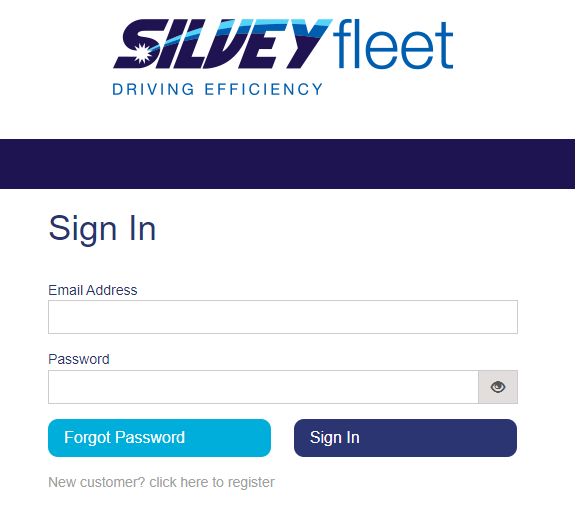
- You will be taken to your account dashboard.
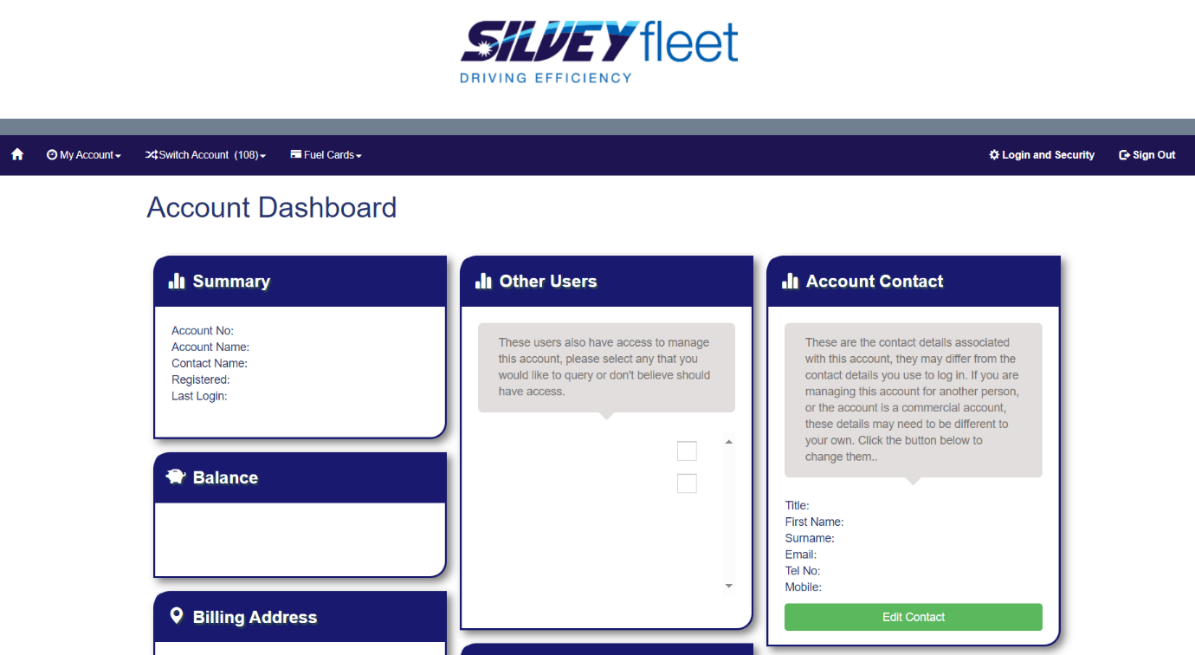
- Press Fuel Cards in the top left hand corner and then press Card Management.
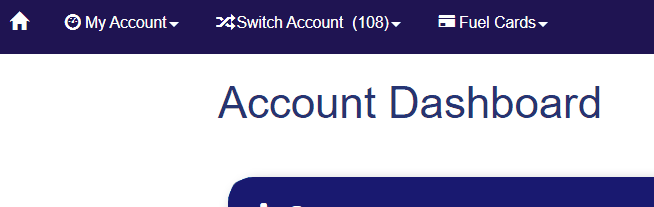
If you would like to know the PIN for multiple cards, go to step 12. - If you would like to find the PIN for one card, type the last 4 digits of the card you would like to check. (Keyfuels, Fastfuel, UK Fuels and Esso cards will all have a check digit at the end of the card number, this needs to be removed when searching). For example, if the last 5 digits on the card are 1234 5, enter 1234 or the card will not be found.
- Make sure the tab Match Last 4 Digits Of Card Number is selected.
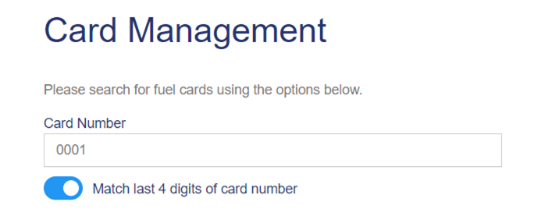
- You can export the card information or just view the PIN. If you would like to export the PINs, go to step 10. If you would like to view the PIN, go to step 11.
- Export
- To export, make sure the Export Cards tab is selected.
- Select the format you would like the information saved in (we recommend Excel).
- Press Get Cards.
- An editable Excel spreadsheet will download with information for all your cards including PINs, which you can save.
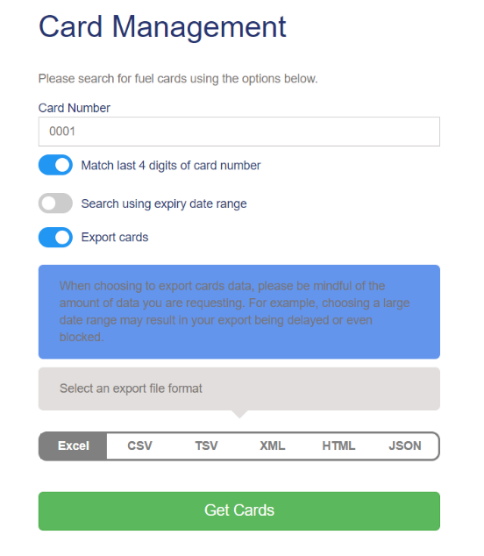
- View
- To email PIN numbers to yourself, press Get Cards.
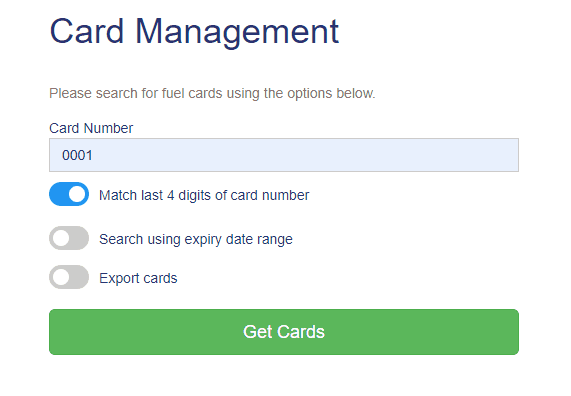
- Select the card linked to the PIN number you need.
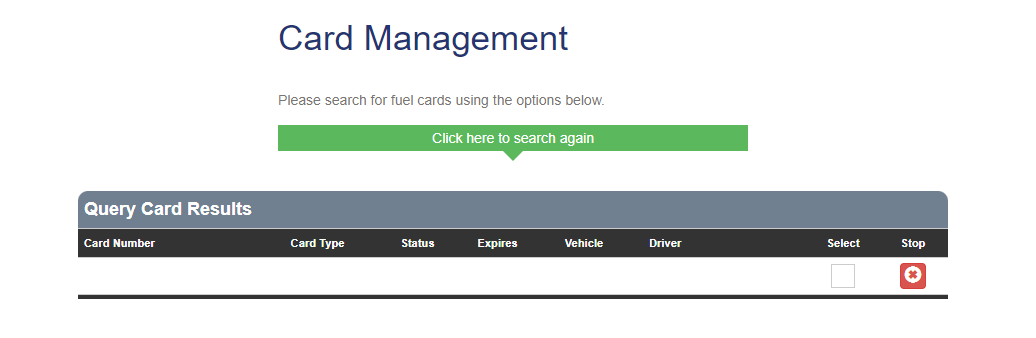
- In the purple box on the right hand side, the second option down will say PIN and next to it will show your PIN number.
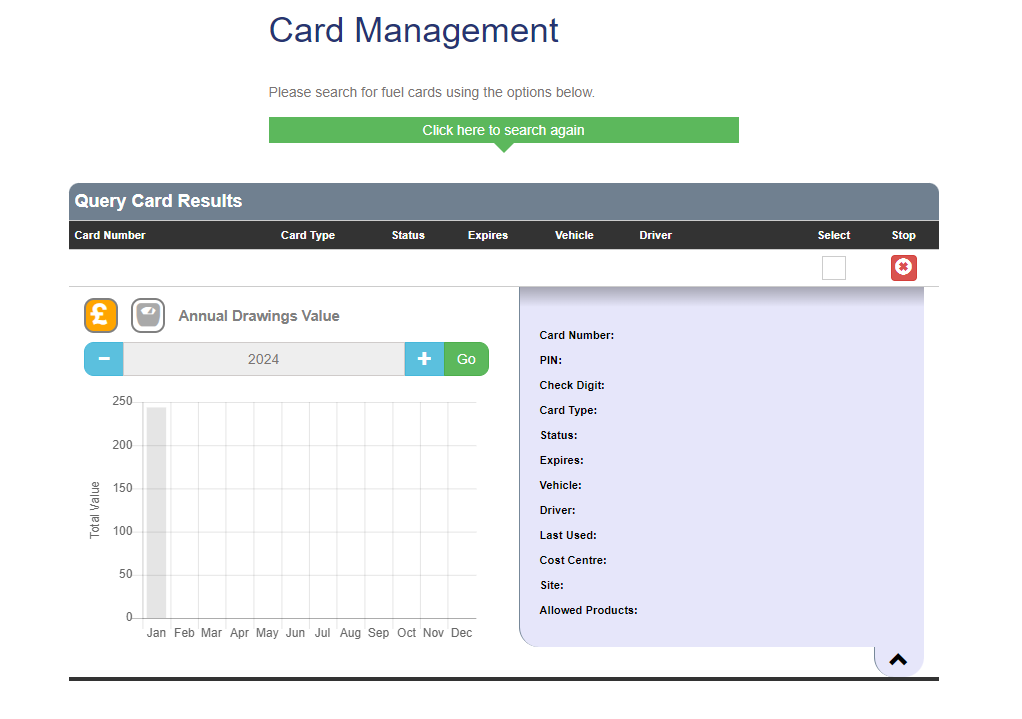
- To email PIN numbers to yourself, press Get Cards.
- If you would like to find the PINs for multiple cards, change the Card Status drop down to Active.
- Follow Step 10 to Export the cards into Excel.
- An editable Excel spreadsheet will download with information for all your cards including PINs, which you can save.
 France - French
France - French Ireland - English
Ireland - English United Kingdom - English
United Kingdom - English



