Ordering cards
- Go to https://webplusfuelcards.silvey.co.uk/WebPlus
- If you have not registered for the portal, please follow the guide to register which you can find above.
- If you can’t remember your password press Forgot Password and you will be sent a temporary password to your registered email address.
- Enter your Email Address and Password and press Sign In.
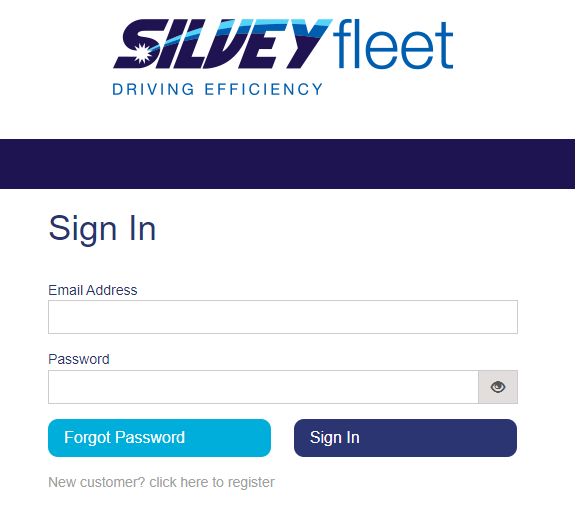
- You will be taken to your account dashboard.
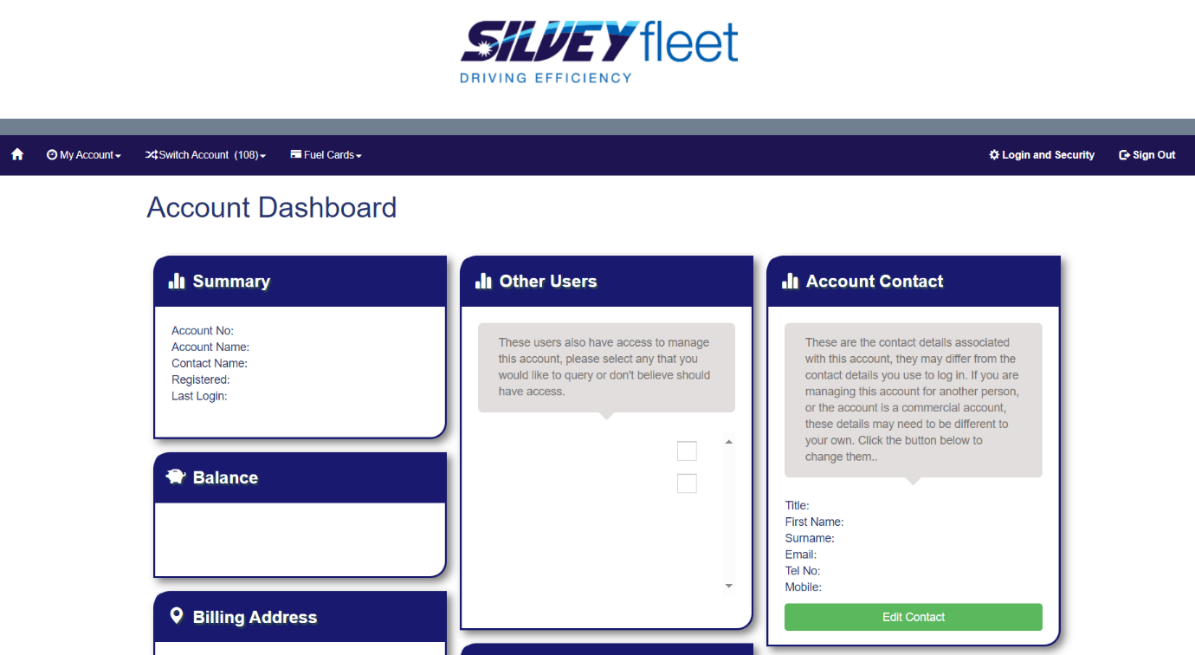
- Press Fuel Cards in the top left hand corner then press Card Requests.
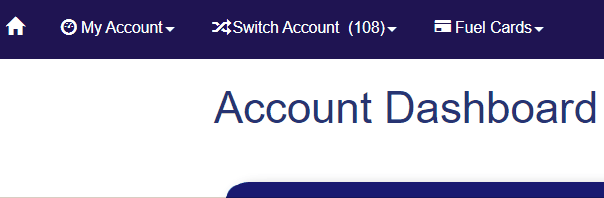
- Select the card type you would like to order.
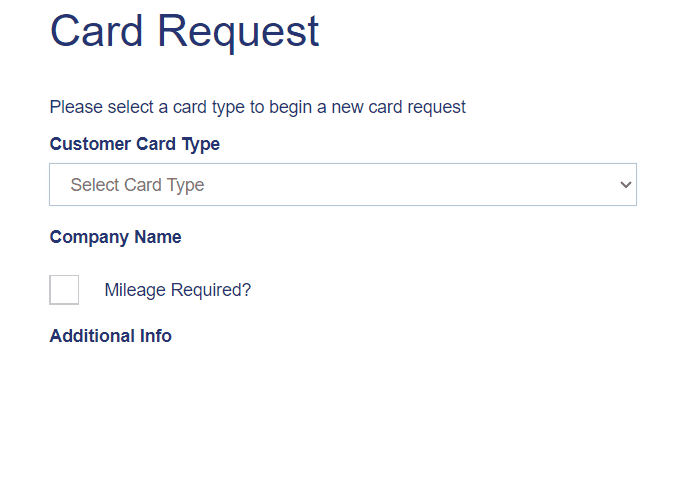
- Enter your Company Name.
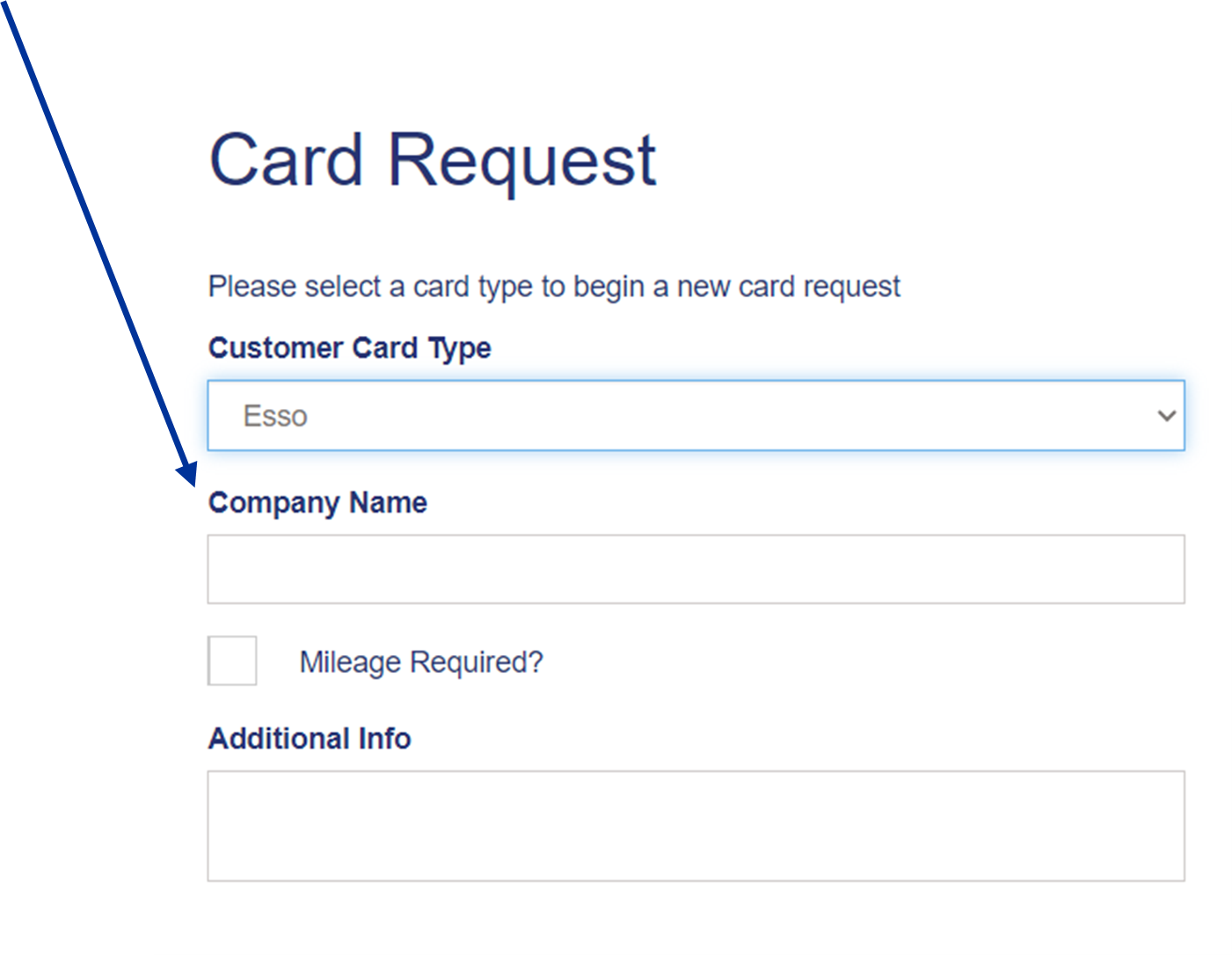
- Press Add New Cards.
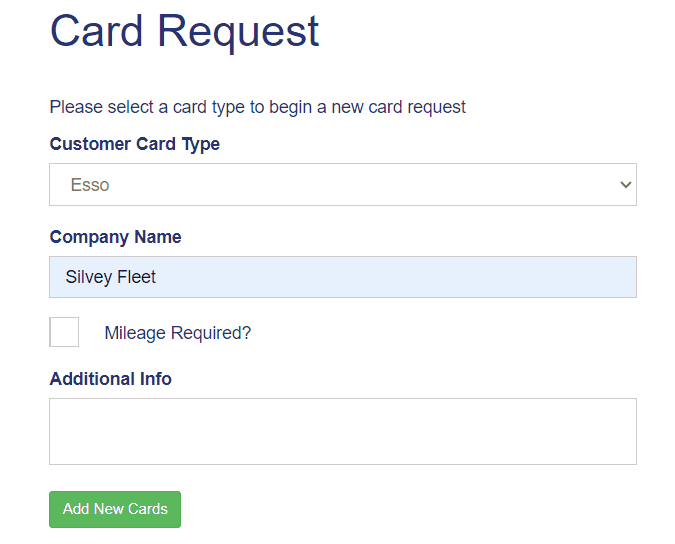
- Enter either the Driver Name or Vehicle Registration that you would like embossed on the card.
- Select the products you would like attached to the card.
- Add any additional information linked to the card that you would like us to know.
- Press Add to submit card request.
- Repeat steps 7-13 if you would like to order more than one card (this will only work if you would like to order a card for the same network).
- Press Close once complete.
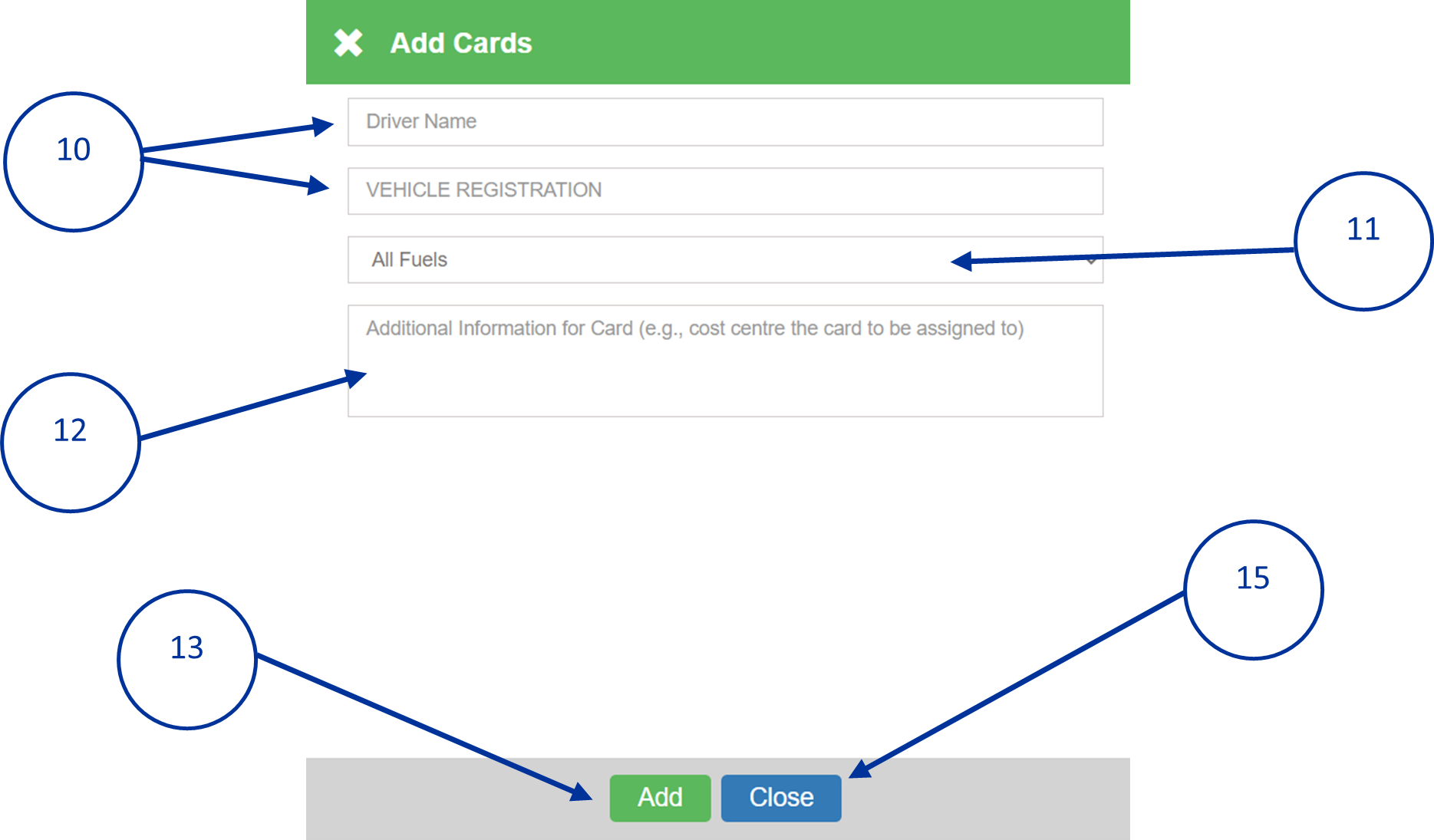
- Check all card details are correct.
- If you would like to add another card, press Add Card Details.
- If you would like to edit the card request, press the Edit icon.
- If you would like to remove the card request, press the Remove icon.
- Once you are happy with card requests, press Confirm Request.
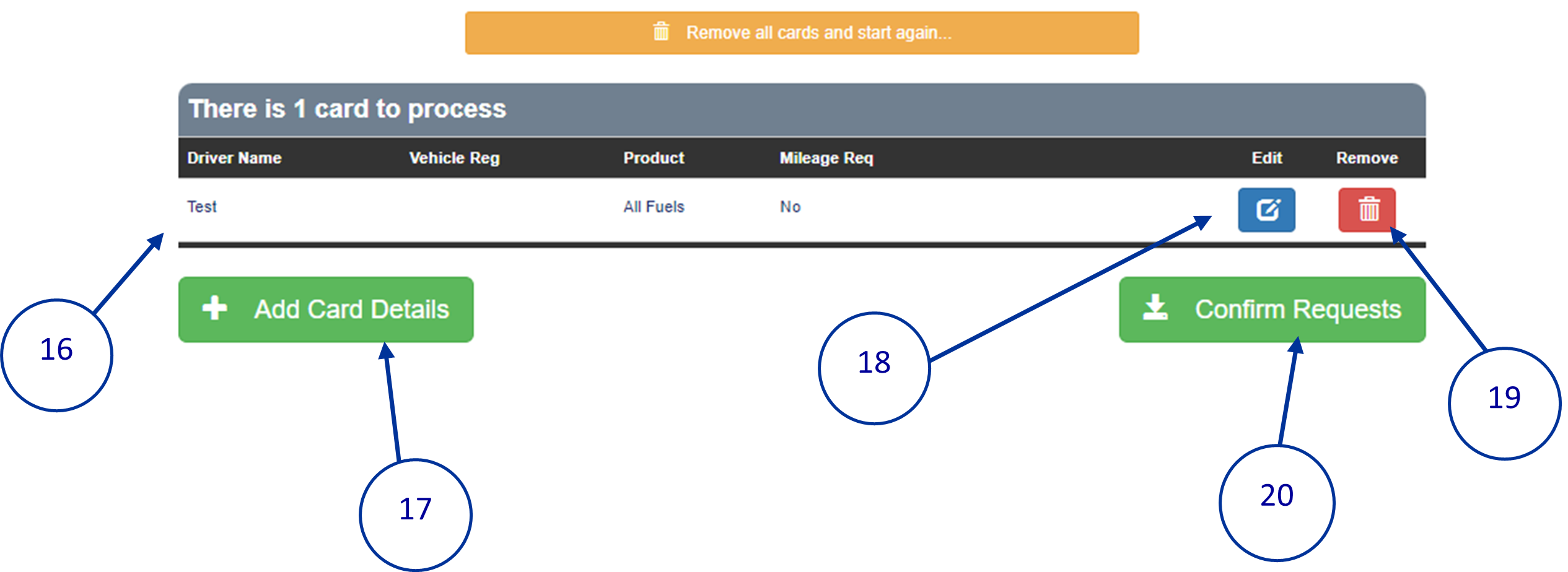
- To confirm that you want to order the cards, press Yes.
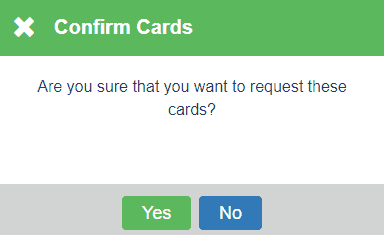
- The card request will be sent to operations, who will then order the cards. You will receive them via post within 5-7 working days. The PIN numbers will be sent to you via email.
 France - French
France - French Ireland - English
Ireland - English United Kingdom - English
United Kingdom - English



