- Login

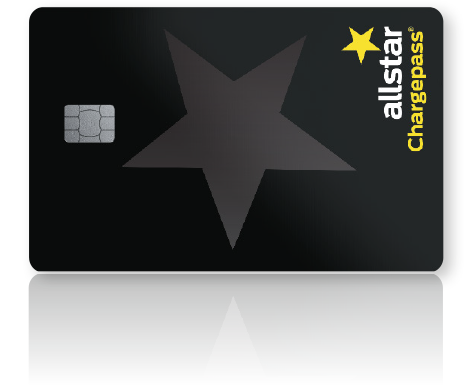
The Allstar Chargepass fuel card offers a fast growing network of multi-branded EV charging points, with the largest UK wide fuel card network, giving you access to all fuel types with just one card.
The Allstar Chargepass fuel card has over 53,000 EV charging points, across more than 20,000 UK locations, with over 85% of motorway EV charging sites covered.
With access to over 90% of UK fuel stations, your drivers can be confident they will never be far from somewhere they can fill up.
Connection and overstay fees are charged as advertised at the electric point.
Silvey Fleet can offer your company a multi-branded, UK wide fuel card solution chosen from the widest range of the leading fuel card providers.
It’s important to make sure your drivers have access to the best fleet fuel cards possible. By analysing how your fleet operates, including your drivers’ routes and the mix of your vehicles, Silvey Fleet’s knowledgeable team can recommend the best fuel card solution for your business, and reduce time spent by drivers finding a fuel station.
To find out whether it’s a Allstar Chargepass fuel card that’s most suitable for your fleet, or a different multi-brand fuel card, get in touch with Silvey Fleet on +44(0)1454 333022 or email priority@silvey.co.uk
To set up online access to your Allstar Chargepass fuel card account click ‘Log in‘ in the top right of the Silvey Fleet website and click ‘Fuel cards’. Then click register in the top right corner to set up your online fuel card account.
To set up online access to your Miles Monitor fleet management account email priority@silvey.co.uk to request your customer login details.
So your drivers can see where the nearest Allstar Chargepass EV charging points are they can use our handy online site finder to see EV charging points nearby. They can also use our EV charging point site finder to find all Allstar Chargepass EV charging points on their routes that accept the Allstar Chargepass fuel card.
To order a new Allstar Chargepass fuel card, log into your online account and in the top left click ‘Fuel cards’ and ‘Card request’. Select the type of fuel card you’d like to order and add the card name and any additional information before clicking ‘Add new card’ to submit your request.
To stop any existing Allstar Chargepass fuel card log into your online account and in the top left click ‘Fuel cards’, then ‘Stop cards’.
Using the search function find the specific company fuel cards you’d like to cancel, or you can leave the filters blank to return results for all your cards. Click ‘Get cards’ to return your results.
Once here you can select the company fuel cards you’d like to cancel by ticking under ‘select’ and clicking the ‘Stop selected cards’ button that appears at the bottom of the table. You’ll be asked if you’d like to provide a reason for cancelling this particular fuel card and whether you’d like a replacement card before confirming your cancellation by clicking ‘Stop’.
To make fuel card management easy simply log into your online account and click ‘My account’ then ‘Invoices’ in the top left corner of the screen.
All your Silvey Fleet fuel card invoices will appear, listed by most recent first, or you can search for invoices by date range. To download a copy simply click on ‘Copy’ at the end of the row and save as a PDF.
Likewise, to view your payment history click ‘My account’ and ‘Online card payment history’ in the top left corner of the screen to view and download copies of your card payments.
To run a drawing report log into your online account and click ‘Fuel cards’ and ‘Drawings’ in the top left corner of the screen. You’ll be able to view individual transactions that show the type of fuel drawn, the draw date, the site, the quantity of fuel drawn and the total amount for the transaction.
You can filter your results by specific fuel cards, invoices and drivers. Simply click ‘Get drawings’ to see a list of results that match your search criteria.
You can also filter your report by specific date ranges so you can compare which business fuel cards are being used across your company within set time periods.
To export your drawings as a report select ‘Export drawings’ and choose the file format you’d like to export the report in. Confirm the email address you’d like the report sent to and then click ‘Get drawings’ to receive a copy of the report to your emails.
03.05.2023
The Allstar One Electric fuel card provides not only EV (electric vehicle) charging but also petrol and diesel.
Read more



